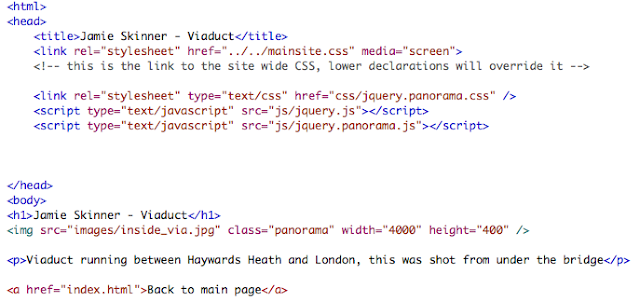The Brief
You will produce at least one poster promoting as aspect of Web 2.0 Social Media which can be printed at up to A1 size. You should choose social media from the following list or discuss an alternative with your tutors:
- Flickr
- Google+
- Blogger
- Vimeo
- YouTube
The design must be based on propaganda posters from a period of the twentieth century. You will research, collect and analyse examples of propaganda posters then generate ideas which match these to social media services, creating a suitable slogan which links the design to the service being promoted.
You will generate ideas for this project based on research and design development techniques (such as brainstorms, mood boards, sketches) and you will prepare a pitch which puts forward your proposed design solution with a review of how you reached those decisions. You need to explore type choices, colour palettes, poster designs and layouts in this pitch. Illustrator work in progress can be shown as part of this.
Your colour palette, graphic style and type choices must reflect the style and content of posters from your chosen period. The graphics will be entirely vector and you will create the artwork in Illustrator at A1 size.
You will keep a blog of research materials and project development, including research into propaganda posters, placing these into their historical context and analysing their design characteristics, design decisions, problem solving, software techniques, comments on drafts and crit, with notes on changes and improvements made in response to feedback.
You will also develop a sketchbook of visual research and analyses, sketches and idea development, experimentation in things like colour schemes, typography, drawing style, and proofing.
For this project we will be making an A1 poster promoting a aspect of web 2.0 social media such as Facebook, Google + etc, the style of the poster will need to be designed and based around propaganda posters from the twentieth century. I will be using illustrator to draw up any content and i will also be using it to build the propaganda poster. I will be documenting my work in my blog as well as a sketchbook, using the sketchbook will mean it will be easier for me to quickly jot down ideas and sketches that I come up with, I and others will also be able to see how my ideas developed though out the project.
There are three deadlines in which I need to meet for this project, the first is for the presentation which is on the 11th of November, the presentation will be used to show how my researched developed into ideas and how I developed those ideas, I will also need to show some of my final designs that I plan to implement into my posters.
The second deadline is class crit which will be on the 25th of November, I will show my poster/s to the class for them to be assessed, with the feedback I can make any changes to my poster that i deem necessary as I only have a short time between this deadline and the next.
Final submission is at 4pm on monday the 28th, I will need to have all my work uploaded and have my sketchbook and blog finished.
From looking at a few propaganda posters I have already thought of a few ideas I would like to develop.